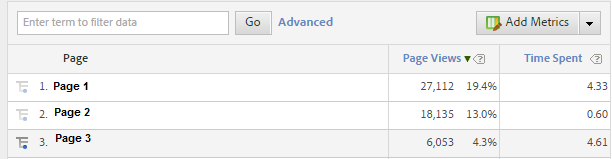This tutorial shows how to import Google Analytics cost data automatically from Google Sheets with the click of a button. Here is the sample sheet. Go to the File – Make a Copy to edit the sheet in your Google Drive.
Google Sheets Remove Empty Columns & Rows Automatically
This is a tutorial on how to remove empty columns and rows in Google Sheets automatically with the click of a button. If you work with lots of data in Google Docs, this will help you stay under the 2 million cell limit in Google Sheets by removing unused cells. Here is the sample sheet. Go to the File – Make a Copy to edit the sheet.
Format Percent Change Red & Green- Excel & Google Sheets for Digital Analytics: Tips & Tricks
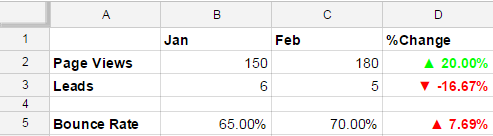
If an increase is good and a decrease is bad format percent change like this
[Green]▲ 0.00%;[Red]▼ -0.00%
If an increase is bad and a decrease is good format percent change like this
[Red]▲ 0.00%;[Green]▼ -0.00%
You are putting together a report or dashboard and you want to make it simple to understand changes in metrics. By adding color and arrows to a percent change you can help better visualize the meaning of the data. This post shows you how to add green and red color and up and down arrows to highlight changes in metrics in Excel and Google Sheets.
Format Time on Page- Excel & Google Sheets for Digital Analytics: Tips & Tricks
• Download Excel Sample
• Google Sheet Sample
4.33 -> 04:20 Adobe Analytics
179.04 -> 02:59 Google Analytics
When you pull metrics like average time on page from digital analytics tools the number format looks like this: 4.33
I remember scratching my head the first time I saw this in Adobe Analytics (then Omniture). Was the other dot in the colon missing and did this mean 4:33 or 4 minutes 33 seconds? Or did this actually mean 4 minutes 0.33 * 60 seconds (0.33 multiplied by 60) which equals 4 minutes 19.8 seconds?
Drum roll please… it means 4 minutes 0.33 * 60 seconds or 04:20. For those of you who were able to convert 4.33 from an a number with a decimal to time in your head please pat yourself on the back and let me know in the comments. For the rest of us, this post will show how to convert a number with decimal time to minutes and seconds time formatting using Excel and Google Sheets.