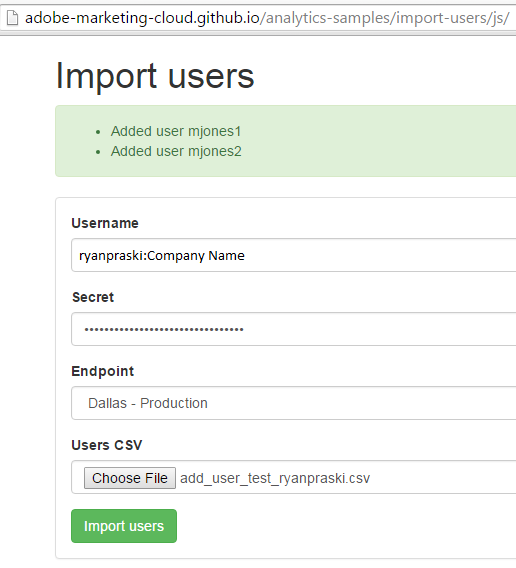Website to add multiple users
Sample CSV file to upload to the website
The Problem: How to add 100 users to Adobe Analytics as efficiently as possible?
A client recently requested that I add 100 new users to an Adobe Analytics account. I didn’t want to go in and add each user one by one via user management in the administrative console. It could take an hour or more to fill in the required fields for each of the 100 users. Administrative upkeep and user management is tedious work that is prone to errors. There had to be a better way.
The Solution: Use a web application that leverages the Adobe Analytics API
The solution was to use the Adobe Analytics Administration API. Using the permissions SaveLogin method you can use the API to add new users. You can use the API query explorer to experiment with adding users one at a time. You’ll need your Web Services User Name and Shared Secret to use the API. See my previous post on using the Adobe Analytics API to save time configuring report suite settings for more details on how to use the API Query Explorer.
I found a nice solution for adding multiple users via the API on the Adobe Analytics GitHub code samples. I used the JavaScript based web application example to add users via a CSV file. Here is the link to the live website with the application and here is the code on GitHub. You can see what user attributes and permissions can be included when you create a new user when using the Permissions.AddLogin API method.
Step 1: Download the sample CSV user file and add you user data. Make sure to save this file as a CSV file type
Some of the column names are a little less straight forward than the obvious names like login name and email. If you’d like to require that all users change their password on login add a 1 to the must_change_password column. If you’d like to have a user’s access expire after a set period of time add a 1 to the is_temp column and enter the temp_start_date and temp_end_date. For user access to multiple groups you can use a pipe as the delimiter.
For example the group_names field could be: All Report Access|Ad Hoc Analysis License Users|Web Service Access|All Report Access
Step 2: Go to http://adobe-marketing-cloud.github.io/analytics-samples/import-users/js/ and put in your Web Services User Name and Shared Secret.
Step 3: Choose the CSV user file that you created in step 1 and then click the green import users button. You should see a green alert at the top of the screen letting you know the user was successfully added. The alert is shown in the image at the top of the post.
Step 4: Login to Adobe Analytics Reports and Analytics and go to User Management within the Administrative Console. If everything has been successful you should now see the new users you added to the CSV file.
Final Thoughts
If you are trying to add multiple users to Adobe Analytics this solution should save you lots of time. This is another example of how the Adobe Analytics API can help make tasks much more efficient. I’d love to hear from you. Did you find this post useful? Do you have tips and trick that help save you time with your day to day analytics work? Do you have examples of applications that use the API? Please let me know in the comments or on Twitter @ryanpraski.