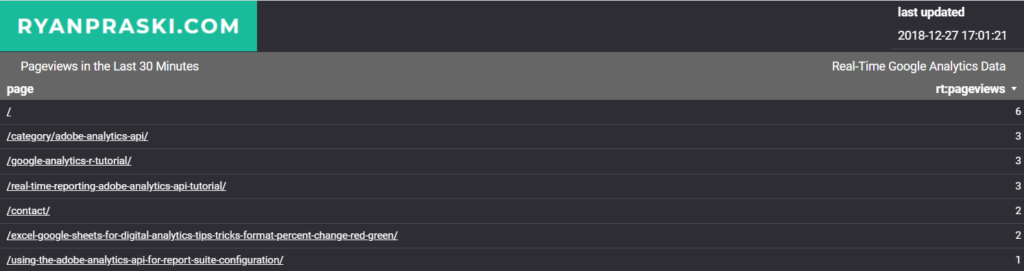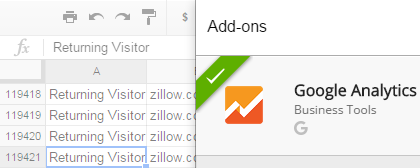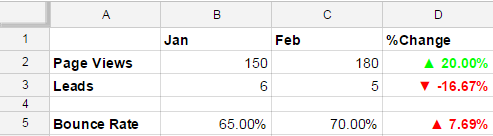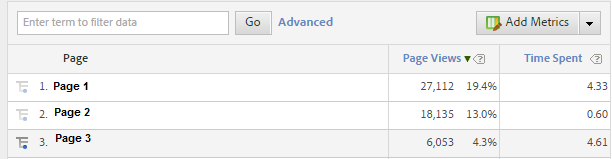This tutorial shows you how to create a real-time Google Analytics Data Studio dashboard. The real-time Google Analytics data is fed to Google Data Studio via a Google Sheet. The Google Sheet uses Google App Script to query the Google Analytics real-time API. The Google Data Studio dashboard is automatically updated using a Chrome browser extension.
How it Works Flow Chart
Google Analytics Real-Time API > Google App Script > Google Sheet > Google Data Studio Sheets Connector > Google Data Studio Dashboard > Refresh Automatically using Data Studio Auto Refresh Chrome Extension