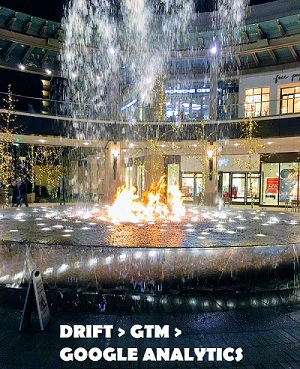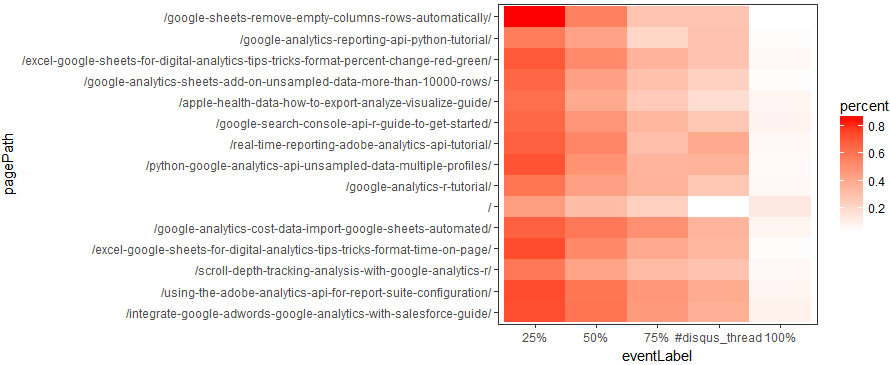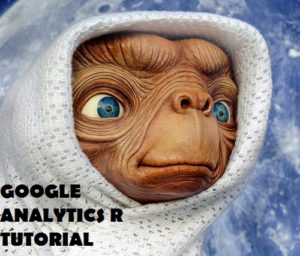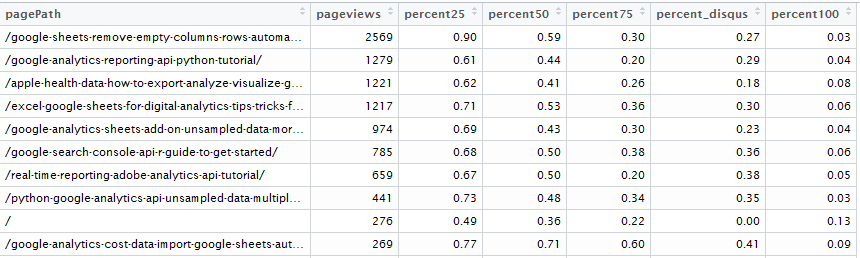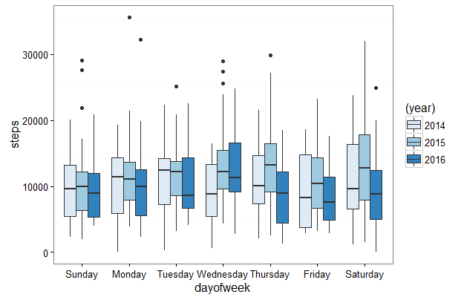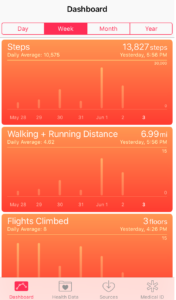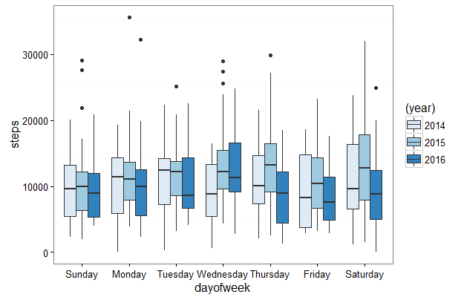
Introduction
Did you know that the Apple Health App is recording your steps, mileage, and flights climbed data? This post will show you how to export, analyze and visualize your Apple Health data using both Excel and R. But first let’s establish that you may be sitting on a mountain of personal fitness data on your iPhone without even knowing it.
Send me your Apple Health export.xml file and I’ll analyze your fitness data for you.
Contents
Introduction
Export Apple Health App Data
Transform Apple Health XML to CSV
Analyze and Visualize Apple Health Data in Excel
Analyze and Visualize Apple Health Data in R
On iPhones 5s and newer and iOS 8 and newer, the health data is automatically collected as long as you have your iPhone with you when you are walking, running or hiking. Senors on the iPhone including the gyroscope, accelerometer, GPS, and barometer are used to measure steps, miles and flights climbed. To access the Apple Health data find and tap the heart health icon in your applications shown below. Your quantified self data is already being captured and you may not even know it.
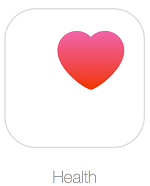
By default your Health dashboard should launch. If not tap the Dashboard icon on the bottom navigation. The dashboard will look like the screen shot shown below.
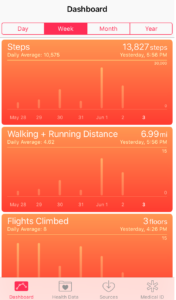
If you tap on any of the graphs twice, the first tap will bring you to a screen with a graph of just the single metric i.e. steps, and the second tap will launch a detailed table view of the data by day. This gives a nice quick view of your health data, but it makes it difficult to answer questions such as:
How do my steps this month compare to the same month to last year?
Am I more or less active on the weekdays or weekends?
The boxplot below shows my steps data by day of the week by year. This visualization was created using R and is just one example of what you will learn to create in this post.
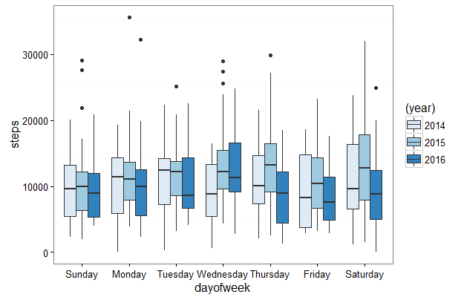
This post will show you how to answer these questions and get started exporting, analyzing and visualizing your Apple Health steps, walking and running distance and flights climbed data.
Continue Reading